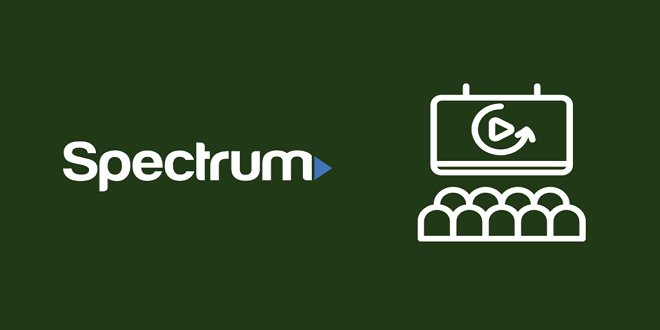BusinessNewsTechnology
How to mount ISO with Power ISO?

I believe you have already downloaded the PowerISO by now, If not then download below:
To mount the Ubuntu. ISO file using the Power ISO 7.1
open the Power ISO from the location where it is installed.
Go to the File menu in the PowerISO, choose the “new” option, and select ‘Data CD/DVD’ from the list
In the right-corner, to mount the drive; click on the ‘Mount’ button and choose the ‘Mount image to drive [H:] <No media>
Note: Drive H: is the same drive created through the ‘new’ option.
- When you click on the ‘Mount image to drive [H:] <No media>. The browsing screen will pop-up asking to select the .iso file to mount the drive
I have selected the Ubuntu.iso file previously saved on the folder “virtualization assessment” and click on the open button.
- That’s it, we have successfully mounted the Ubuntu .iso file as the virtual drive using the Power ISO. The figure shows that Ubuntu 16.04.4 has been mounted as a virtual drive.
That’s it, guys.